Printing stories and other site changes
Posted on 14 July 2020 by Admin
We’ve recently made a small change to DigitalNZ stories that will make it easier for teachers and other users to turn a digital resource into a physical one.
How to print a DigitalNZ story
Stories are the way in which people bring together interesting items on DigitalNZ and keep them in one useful place. Now, when you make a story you can print it out and it will keep its tidy formatting and look the same as it does on your screen.
We love it when students and teachers curate their own ‘stories’ about famous New Zealanders, Aotearoa's history, our environment, and our culture.
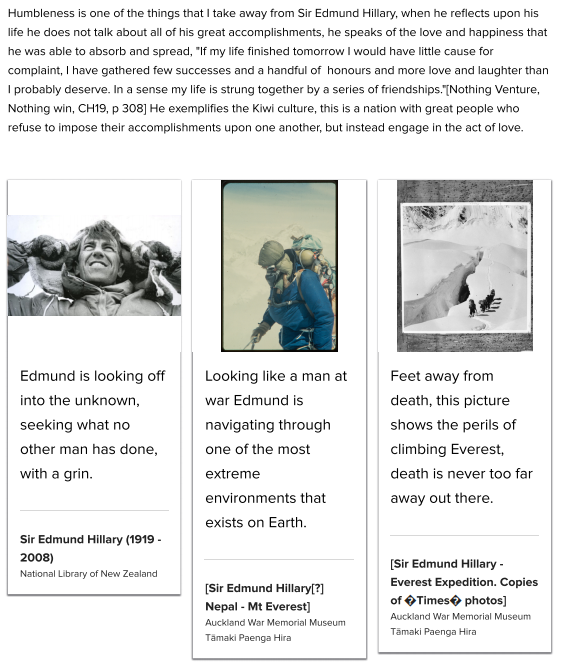
A DigitalNZ story about Edmund Hillary.
Curate your ‘story’. Add items, a title, text, and tags. See our help page on creating a story.
When you're finished, select ‘Print’ on your browser.
Click ‘Print’.
Voila! Your ‘story’ is now a printed resource you can share.
You can also save or print your story as a PDF and it keeps the same format as it appears on your screen. You will need to have the 'print to PDF' option set up on your operating system.
We've turned off comments here, but we'd still love to know your thoughts. Visit us on our Facebook Page @digitalnz or on Twitter @DigitalNZ to share any ideas or musings with the DigitalNZ team.